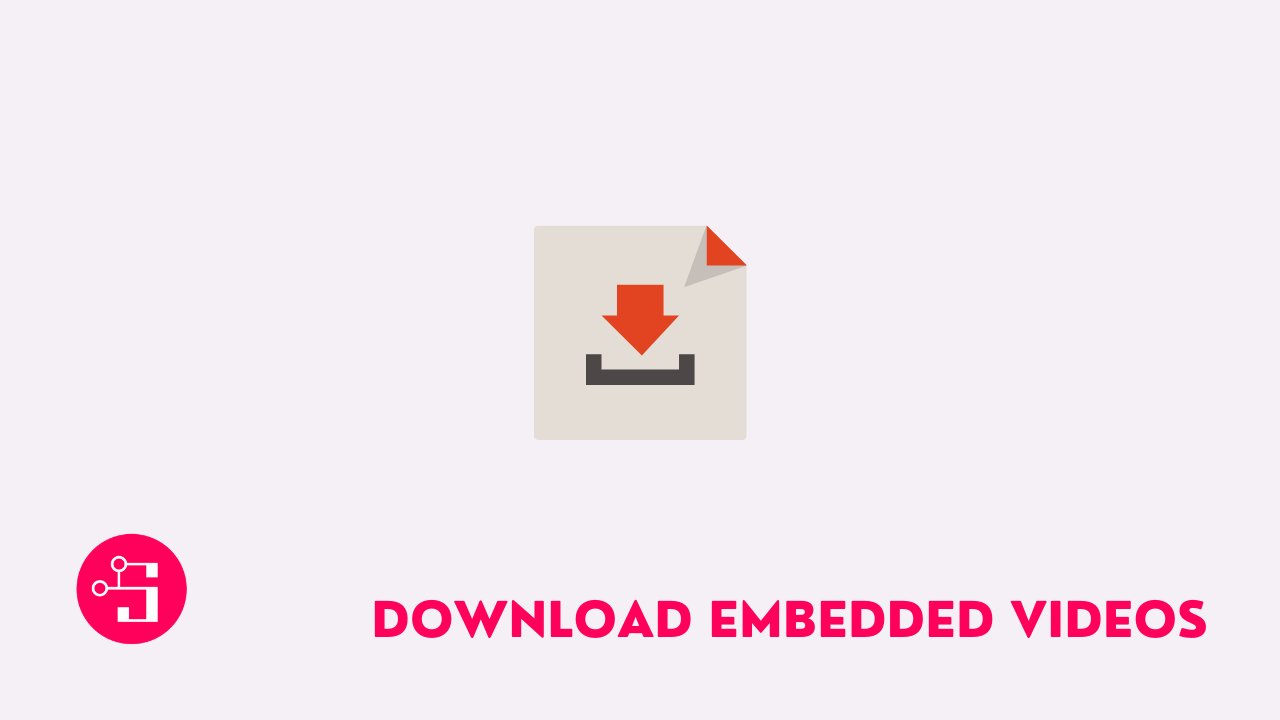Learn how to Download embedded videos from any website on Google Chrome.
There are many ways users can download videos from sites like FB, Twitter, Youtube, etc. But downloading an embedded video is a little tricky. Embedded videos are different from videos hosted on video hosting sites. They are mostly self-hosted and built into the web pages, such as HTML5 video, flash video, etc.
If you have spent umpteen hours streaming online videos and wished that you could download those embedded videos from the websites to watch without hindrance at your pace, then this article is just what you need.
Here we will see a couple of ways to download embedded videos from websites using a chrome browser.
Also Read: Best uTorrent Settings for Maximum Download Speed
Different Methods to Download Embedded Videos on Chrome Browser
Method 1
Directly download embedded videos – Sometimes, videos are embedded in the website as an MP4 player. This means that even though you would not get a download button on the video, you can still save them pretty much how you would save an image from a website. This is the simplest way of downloading an embedded video from a website. The steps are:
-
- Right-click on the video while it is playing and choose the option “Save video as”.
- Then you select a folder on your local hard drive where you want to save the video and save it.
- At times you might be able to see a download option on the lower right side of the video in full-screen mode. You can click on that to download the video.
Method 2
Using the F12 key – If there is no save option available for the video, then with a chrome browser, you have a way to download embedded videos even without the need for any extension or software installation. This method can be used both on chrome and firefox browsers. The steps are:
-
- Run the Chrome browser and open the page from where you want to download a video.
- Play the embedded video on the page.
- Now press the F12 key on your keyboard (You could also click on the blank margin of the page and from the menu select “Inspect.” For firefox, the menu option would be “Inspect element”).
- When the “inspect” page opens, click on the Network tab.
- You would see a subtab called “media” under the network tab; select that.
- Now press the F5 key, which will refresh the page.
- Play the embedded video once again.
- Now you can find a link at the lower left side of the page.
- Right-click this link and choose “open in new tab.” This will open and play the embedded video in a new tab.
- Now you should be able to see a download button that you can click to download the video on your device. If you do not see the download option, then right-click on the video and select the “Save video as” option to save it on your system.
Method 3
Use a free browser extension to download embedded videos – You could use a browser extension like “Video Downloadhelper” for downloading embedded videos. This extension works on chrome as well as Firefox browser. You can download Dash videos, HLS stream videos, flash videos, and many more with this extension. Apart from downloading videos, this extension also has the capacity to convert the video format to any format of your choice like mp3, mp4, AVI, and WMV. The steps are:
-
- Open the Chrome web store on your browser and install Video Downloadhelper on your system.
- Now open the video-sharing website from where you want to download a video and start playing that video.
- You would see an icon for the extension (appears as 3 small balls) on your browser’s bar. Click on that icon.
- It would open up a drop-down from where you can select “Download”, “Quick download”, or “Download & convert” options.
Method 4
Download embedded videos online – You could also use an online video downloader service to download embedded videos. One of the most popular online video downloaders is the Online video converter that supports various streaming sites including TED, Vimeo, VK, Godtube, FB, etc. Few other online video downloaders are clipconverter, catchvideo, fetchfile, etc. Here we will outline the steps involved in downloading an embedded video using the online video converter:
-
- Go to the online video converter website.
- Paste the URL of the web page from where you wish to download the embedded video.
- You can select the video format you desire and then click on “Start” which will start converting.
- Once the conversion is completed, you can click on “download” to save the embedded video on your PC.
FAQs
Q1 – What are embedded videos and why are they used?
Videos that are self-hosted and built within the web page are called embedded videos. By embedding videos you can host your videos at another website like a blog, article, etc. This way users can watch your videos without going to the original web page.
Q2 – When was the chrome extension of video downloadhelper released?
VIdeo downloadhelper was initially introduced as an addon for firefox in the year 2007. The Chrome version of this extension was released in 2015. Now there are versions of this extension for Mac as well as safari.